How to install and use the Tailwind css in Wordpress?
In this tutorial, we will guide you through the process of integrating Tailwind CSS into a WordPress theme using a video transcript as a reference. Tailwind CSS is a utility-first CSS framework that s...
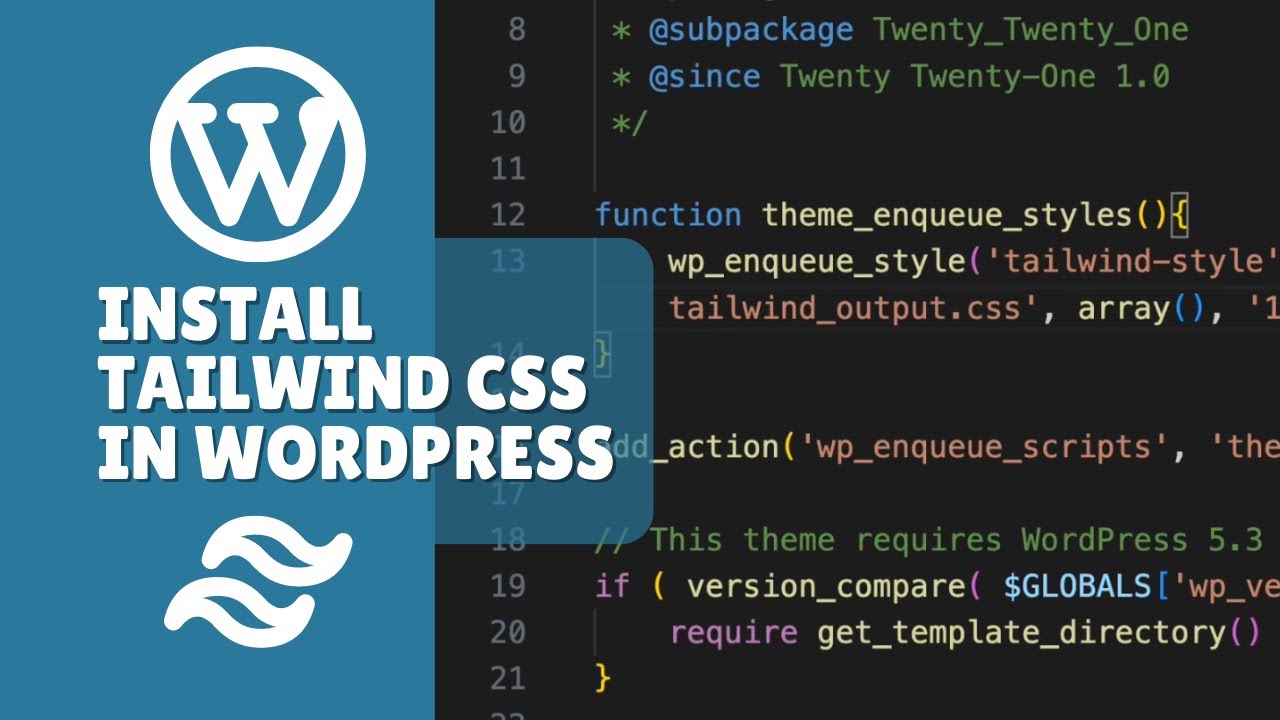
In this tutorial, we will guide you through the process of integrating Tailwind CSS into a WordPress theme using a video transcript as a reference. Tailwind CSS is a utility-first CSS framework that simplifies the design of responsive interfaces, and integrating it with WordPress can significantly enhance your development process.
Installing WordPress using Docker Compose
Before integrating Tailwind CSS, make sure you have WordPress installed using Docker Compose. If you missed the Docker Compose tutorial, you can find it in the Docker or WordPress playlist.
Setting up Tailwind CSS
1. Initializing npm project: In your WordPress theme folder, open the terminal and run npm init -y to initialize an npm project. If it's already initialized, you don't need to do this step.
2. Installing Tailwind CSS: Install Tailwind CSS by running the following command in your terminal: npm install tailwindcss. After installation, initialize Tailwind CSS with the command npx tailwindcss init.
3. Configuring Tailwind CSS: In the generated tailwind.config.js file, you can make any necessary changes, such as specifying your source directory.
4. Creating a Tailwind CSS file: Create a new file named tailwind.css and paste the following code:
@tailwind base;
@tailwind components;
@tailwind utilities;5. Enqueuing the stylesheet in WordPress: In your theme's functions.php file, enqueue the Tailwind CSS stylesheet by adding the following code:
function enqueue_styles() {
wp_enqueue_style('tailwind-style', get_template_directory_uri() . '/tailwind_output.css', array(), '1.0.0');
}
add_action('wp_enqueue_scripts', 'enqueue_styles');6. Running the build command: In your package.json file, add a script to build the Tailwind CSS file:
"scripts": {
"start-tailwind": "tailwindcss -i tailwind.css -o tailwind_output.css --watch"
}Run the script with the command npm run start-tailwind.
Now, Tailwind CSS is integrated into your WordPress theme, and you can start using Tailwind utility classes directly in your theme's PHP templates. This will allow you to leverage the power of Tailwind CSS to style your WordPress sites. If you have any questions, leave a comment below, and if you found this tutorial helpful, don't forget to like, share, and subscribe.