Export GitHub Issues to Excel with GitHub CLI Tool
Introduction: As developers and project managers, keeping track of issues and tasks is crucial for maintaining a smooth workflow and ensuring timely delivery. GitHub, being one of the most popul...
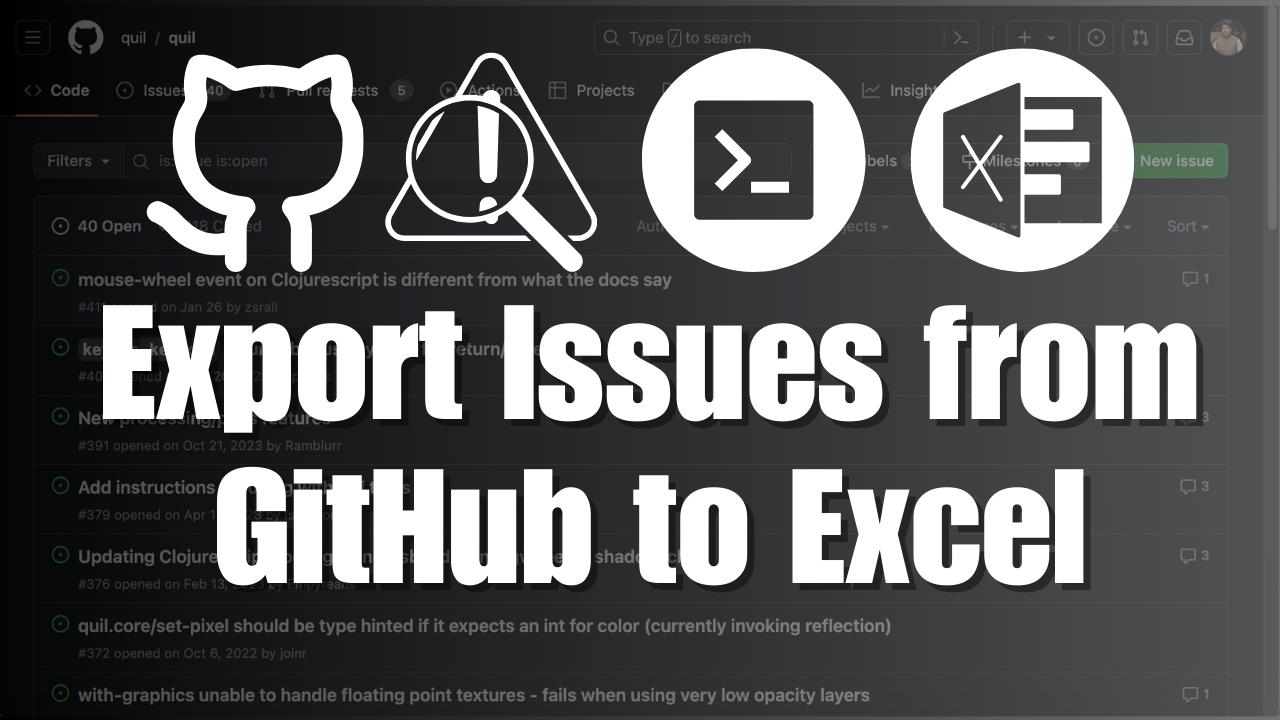
Introduction:
As developers and project managers, keeping track of issues and tasks is crucial for maintaining a smooth workflow and ensuring timely delivery. GitHub, being one of the most popular version control platforms, provides a robust issue tracking system. However, there may be situations where you need to export your GitHub issues to an Excel spreadsheet for further analysis, reporting, or sharing with stakeholders. In this article, we'll walk you through a simple and efficient method to export your GitHub issues to Excel using the GitHub CLI tool.
Step 1: Install GitHub CLI Before we begin, make sure you have the GitHub CLI tool installed on your system. If you haven't already, you can easily install it by running the following command in your terminal:
brew install ghThis command will download and install the GitHub CLI on your machine, enabling you to interact with GitHub from the command line.
Step 2: Authenticate with GitHub Once you have the GitHub CLI installed, you need to authenticate it with your GitHub account. Run the following command in your terminal:
gh auth loginYou will be prompted to log in to your GitHub account. Follow the instructions provided by the CLI to complete the authentication process.
Step 3: Navigate to Your Repository Using the terminal, navigate to the local directory of the repository for which you want to export the issues. Make sure you have the necessary permissions to access the repository.
Step 4: Export Issues to CSV Now comes the exciting part! Run the following command to export your GitHub issues to a CSV file:
gh issue list --limit 1000 --state all | tr ' ' ',' > issues.csvLet's break down what this command does:
gh issue listretrieves the list of issues from the repository.--limit 1000specifies the maximum number of issues to fetch. You can adjust this number according to your needs.--state allincludes both open and closed issues in the export.| tr ' ' ','converts the tab-separated output to comma-separated values (CSV).> issues.csvredirects the output to a file namedissues.csv.
After running this command, you will have a file named issues.csv in your current directory, containing all the exported issues.
Step 5: Open the CSV File in Excel Finally, open the issues.csv file in Microsoft Excel or your preferred spreadsheet software. You can now analyze, sort, filter, and manipulate the issue data as needed.
If you found this tutorial helpful and want to learn more about GitHub, web development, and other tech-related topics, I highly recommend subscribing to my YouTube channel, Ayyaztech. On this channel, I regularly post informative videos, tutorials, and tips to help you enhance your skills and stay up to date with the latest trends in the tech industry.
By subscribing to Ayyaztech, you'll not only get notified whenever a new video is released but also become part of a growing community of tech enthusiasts. Don't forget to hit the like button and share the videos with your friends and colleagues who might find them useful.
Conclusion: Exporting GitHub issues to Excel is a straightforward process that can save you time and effort in managing and analyzing your project's issues. By following the steps outlined in this article and utilizing the GitHub CLI tool, you can easily export your issues to a CSV file and open it in Excel for further manipulation.
Remember to check out my YouTube channel, Ayyaztech, for more engaging video content on various tech topics. Subscribe, like, and share to support the channel and never miss an update!
Happy issue exporting and happy coding!